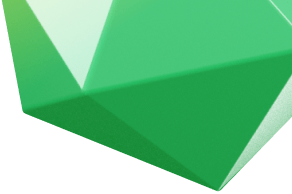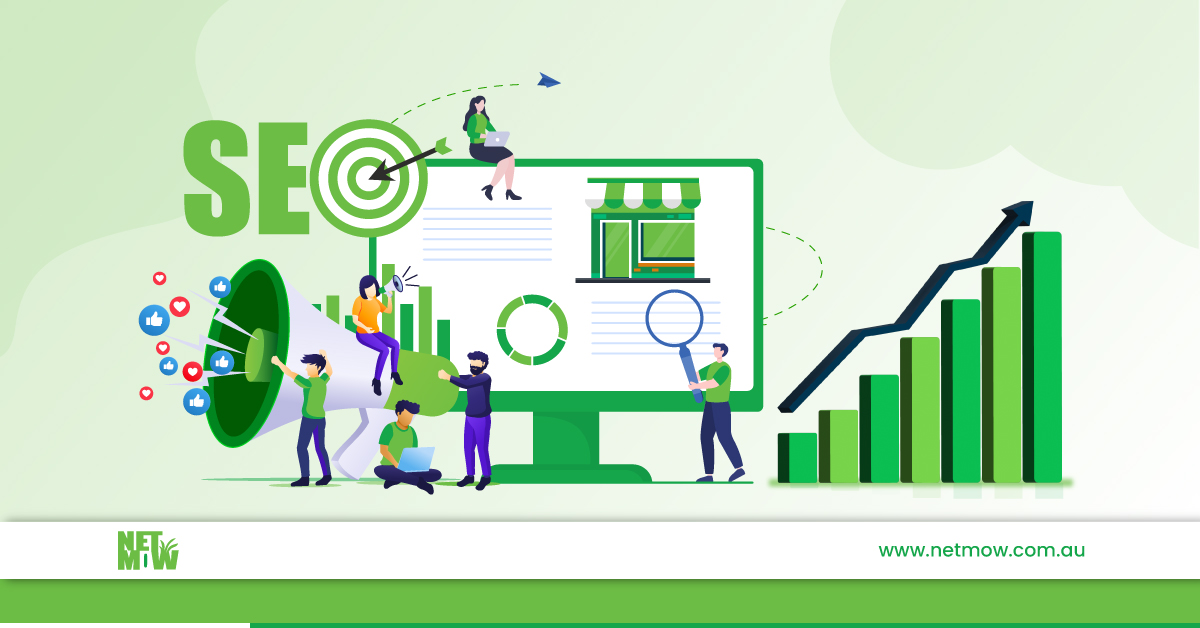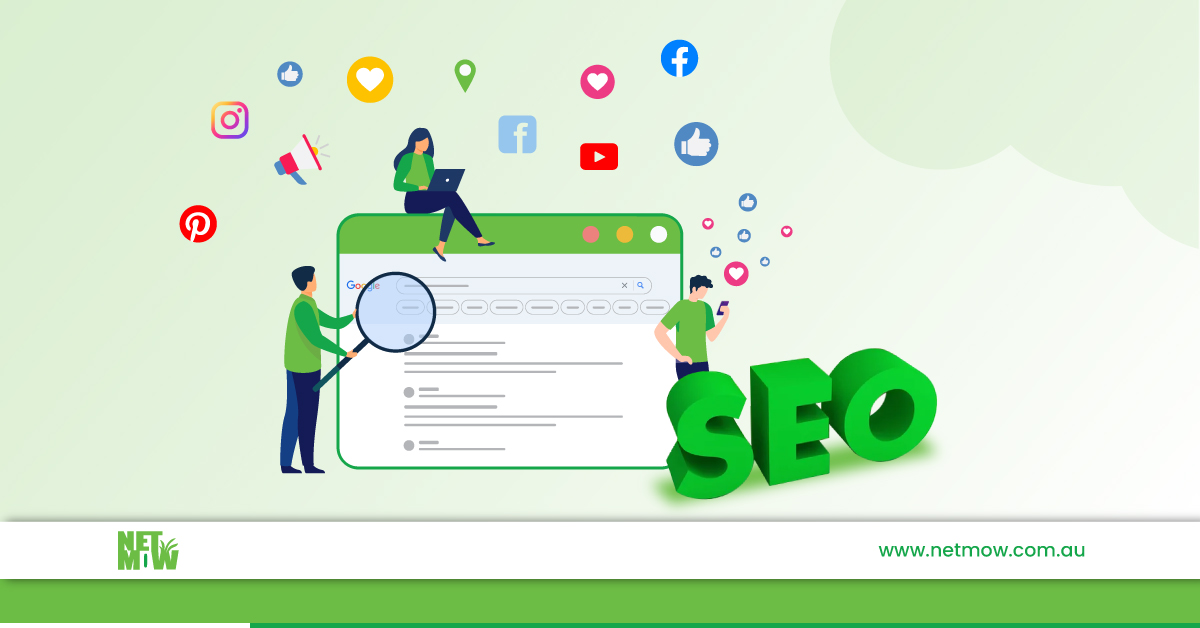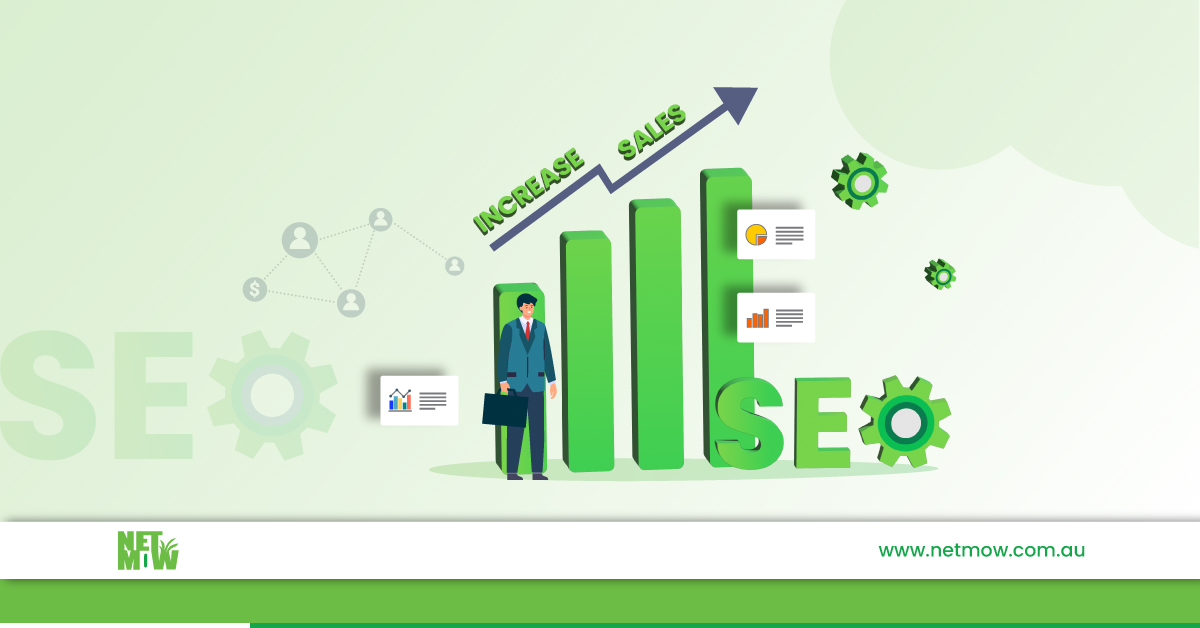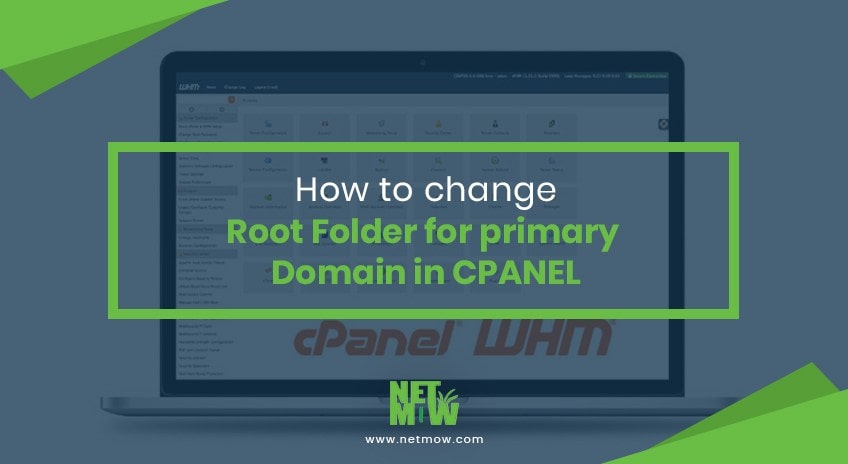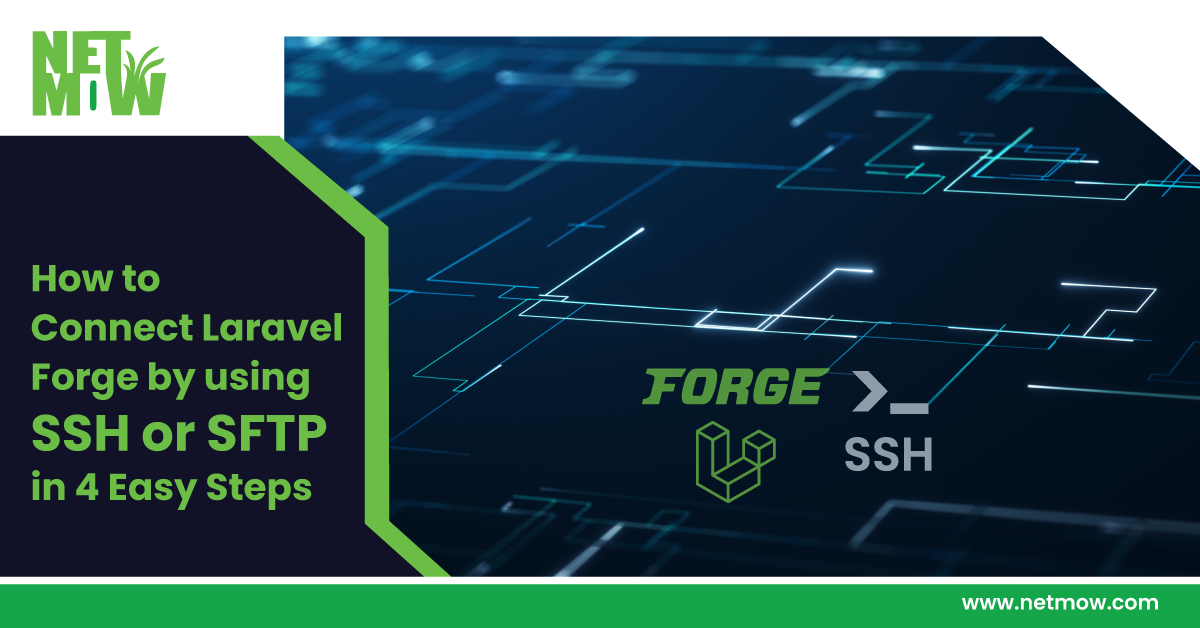
STEP 1: SSH KEY GENERATE:
- First Lets learn how to create an SSH key on your laptop.
- Go to Terminal on Mac or Windows as Administrator.
- In a Command Prompt run command:
ssh-keygen -t rsa -C "your_email@example.com"
- Change your email as you want. And Hit Enter
- Your system will generate a key and will ask you for the file path and name. If you want you can give a name.
- After putting a name or without giving a name, hit Enter, it will ask you for a Passphrase, you can provide any passphrase if you want but we recommend keeping it empty.
- After hitting Enter you have to redo with providing that Passphrase or without which you have done before. Hit Enter Again
- Now System will show you Generated Fingerprint and also will show you where it’s saving.
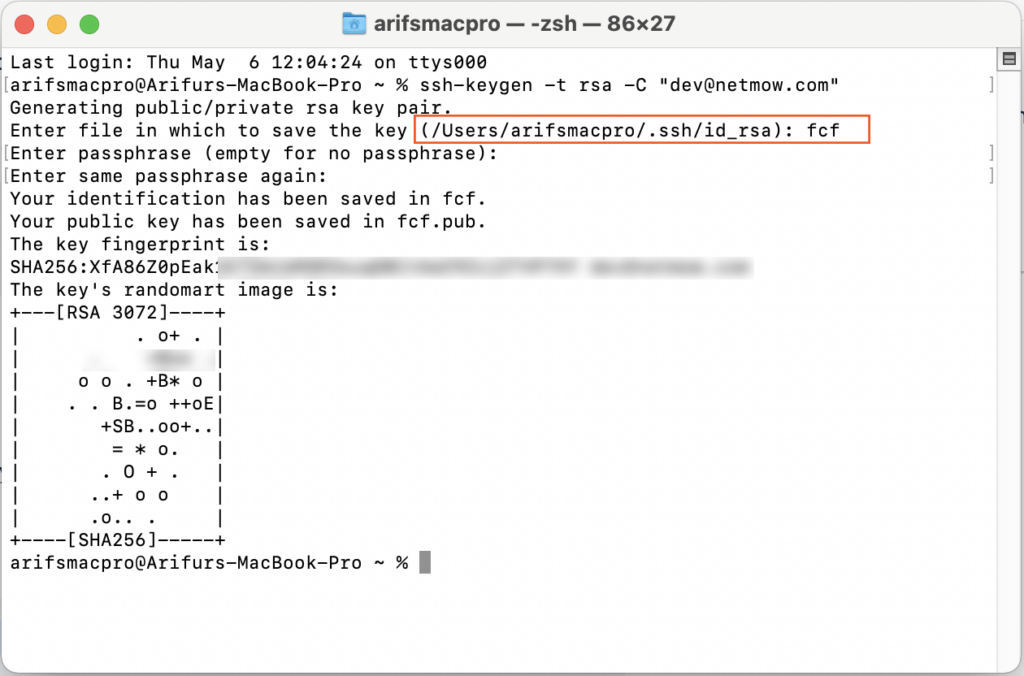
STEP 2: Find Key on your local Laptop:
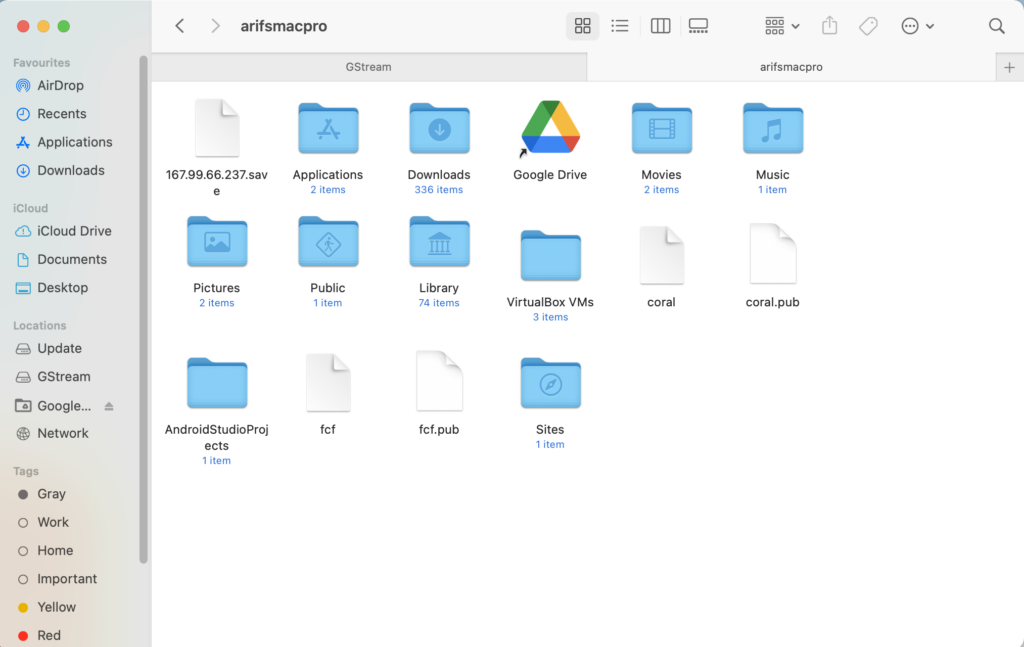
- Now go to your laptop and find that fingerprint where you save it, follow the path.
- In our case its on /Users/arifsmacpro/.ssh/id_rsa)
- Filename should be fcf and fcf.pub, there you can find 2 files.
- Open .pub file with a text editor or software like Sublime text 3
- That’s your Fingerprint. Copy that And login to Laravel Forge.
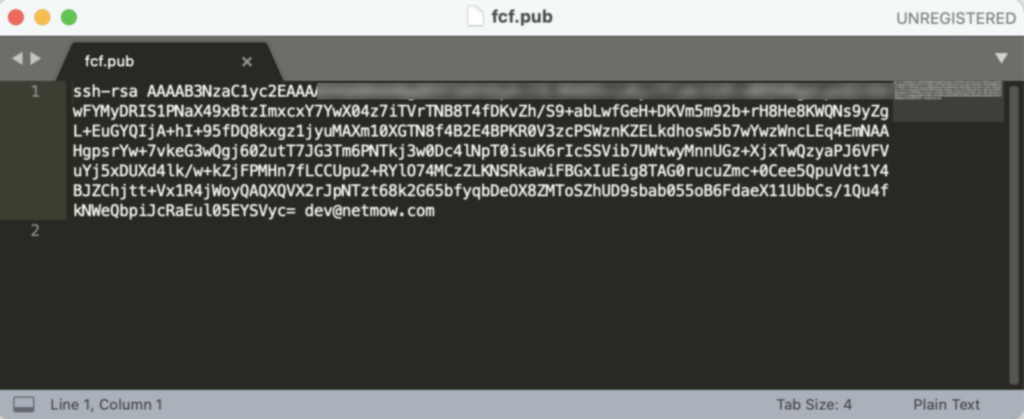
START A PROJECT
STEP 3: Add Key on Forge:
- After login to Forge, go to Your server which you want to connect with ssh or SFTP
- Click on SSH Key
- Now provide a Name and put your public key, which you generated in the previous step, and click on ADD.
- It will install on Laravel forge within a few seconds, and you are now ready to connect Laravel Forge with SSH or SFTP.
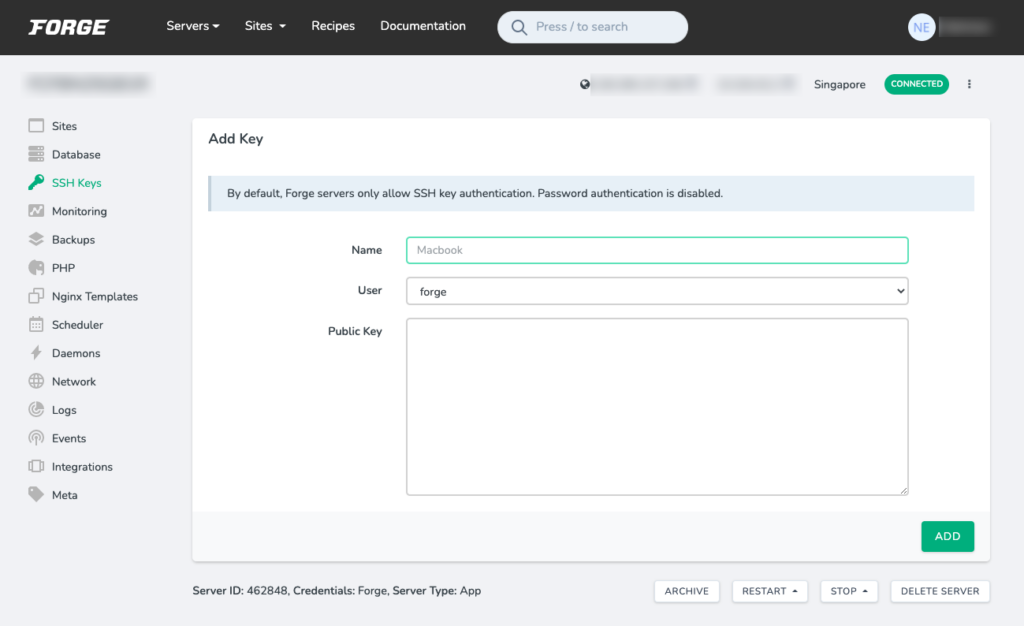
STEP 4: Get ready for SFTP Connection:
- Now we will show you how to connect SFTP by using FileZilla.
- Open FileZilla and go to Site Manager, Add New Site and Name your New Site.
- Protocol: Select FTP
- Host: Provide your Forge Server IP
- Port: 22
- Logon Type: Key File
- User: Forge
- KeyFiile: (Browse your Path, where you save SSH File, there is 2 file do not select .pub)
- Now Click On Connect.
- Boom, you are done.
- Now you will see your files, inside your server via FileZilla.

We hope this article helps you to Connect Laravel Forge by using SSH or SFTP.
START A PROJECT
If you are stuck or anything, you hire us for an expert hand. Book an appointment with us or call at 477937937.
https://netmow.com/how-to-use-filezilla-for-file-management/
Was this article helpful?
YesNo
Related Article
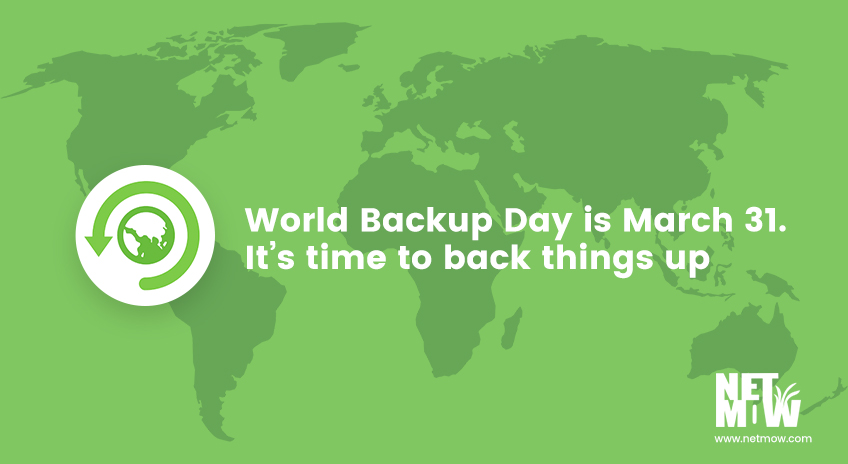
World Backup Day is March 31. It’s time to back things up
Speed and reputation impact the ranking of your site. You can protect the SEO investment you’ve made with site security and backups....
View Details
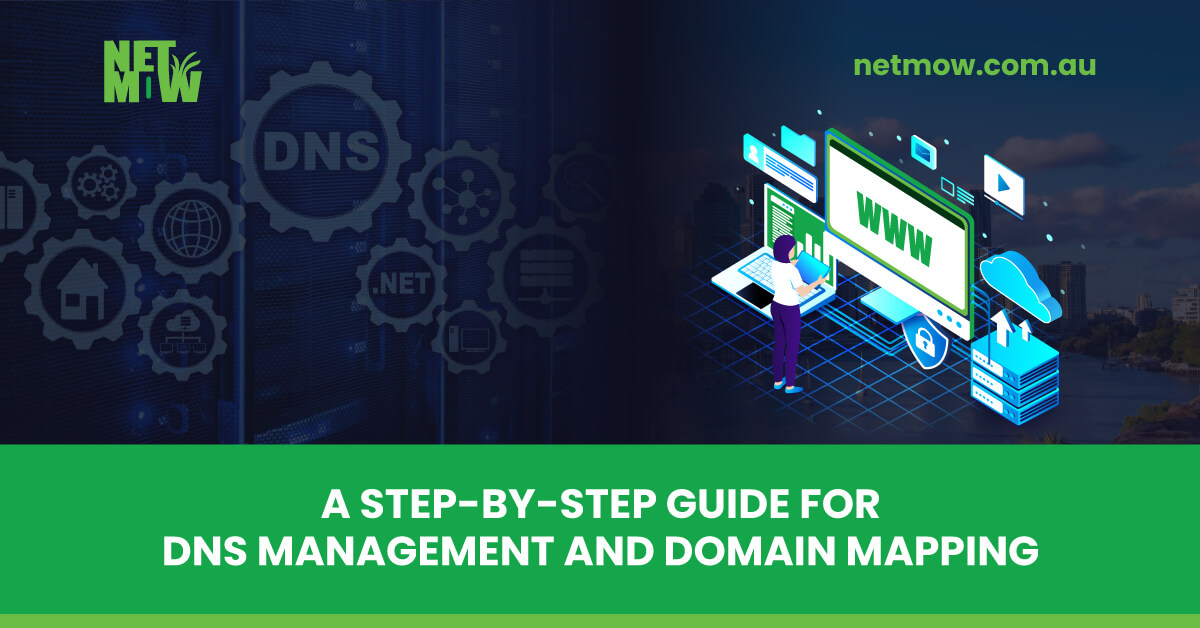
How to Point A Record for @ and www: A Step-by-Step Guide for DNS Management and Domain Mapping
What is an a record? An A record is a type of DNS (Domain Name System) record that maps a domain name...
View Details
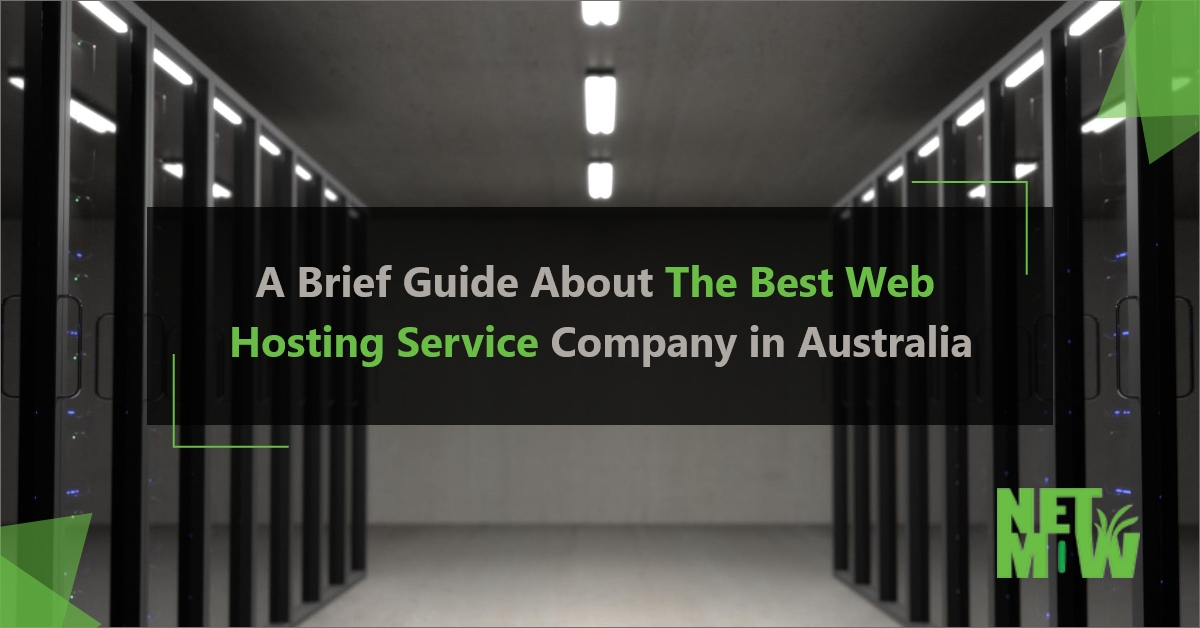
A Brief Guide About The Best Web Hosting Service Company in Australia
A web hosting service is a type of internet hosting service that allows personal and organizations to create their website accessible via...
View Details
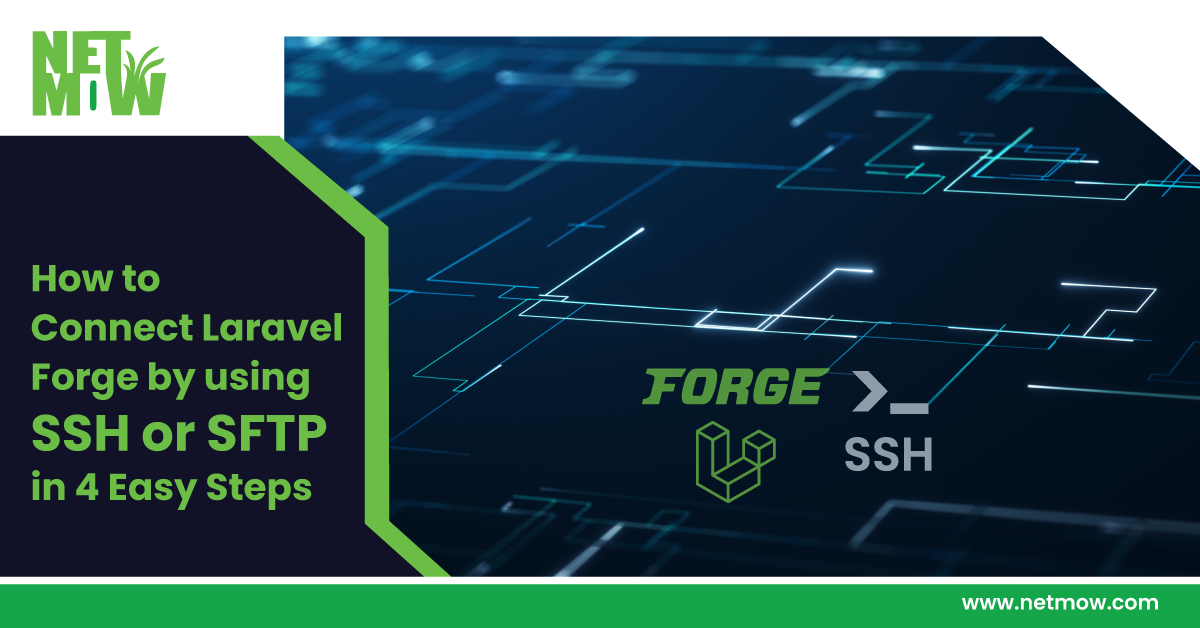
How to Connect Laravel Forge by using SSH or SFTP in 4 Easy Steps
STEP 1: SSH KEY GENERATE: First Lets learn how to create an SSH key on your laptop. Go to Terminal on Mac...
View Details